How to make Ubuntu look like mac OS X
In this posted we will talking about how to customize Ubuntu 17.10 look like Mac OSX. I'm really tired to boot new OSX to my computer because my computer hardware does not support with Apple product. the Mac Book Pro or Mac Book Air it very expensive, so I try to find other ways to make my computer look like Mac OSX in other ways I decided to use Ubuntu 17.10 with my computer. Now I can make my Ubuntu desktop look pretty! it too easy to do it.
How to make Ubuntu look like a Mac OSX?
Here is my Ubuntu 17.10 user interface
Now let's start to make our Ubuntu look like a Mac
1. Docky mode
Ok so now we start with our terminal to open the terminal just (Shift + Alt + T) and write the command line follow this command:
after terminal opened you must login as root user just type command
sudo -i and then enter your root password. Next type this command line
add-apt-repository ppa:docky-core/stable && apt-get update
To confirmation this package just hit enter key.
Next type this command
apt-get purge docky
apt-get install docky
Press Y to Continue wait to installation completed.
Update your package
sudo apt-get update
Install Mac OSX icons
sudo apt-get install macbuntu-os-icons-v10
Install Mac OSX Theme
sudo apt-get install macbuntu-os-ithemes-lts-v10
3.Replace 'Ubuntu Desktop' text with 'Mac' on the Panel
cd && wget -O Mac.po http://drive.noobslab.com/data/Mac/change-name-on-panel/mac.po
4.Albert Spotlight (Alternative to Mac Spotlight)
sudo add-apt-repository ppa:noobslab/macbuntu
Press Y to confirm and hit Enter Key
sudo apt-get update
sudo apt-get install albert
5.Enter following commands to install Apple Logo
wget -O launcher_bfb.png http://drive.noobslab.com/data/Mac/launcher-logo/apple/launcher_bfb.png sudo mv launcher_bfb.png /usr/share/unity/icons/
sudo apt-get install unity-tweak-tool
sudo apt-get install gnome-tweak-tool
7: Install Monochrome icons for Libreoffice
sudo apt-get install libreoffice-style-sifr
After installation go to LibreOffice menu select "Tools" - "Options" - "LibreOffice" - "View" and select "Sifr" under "Icon size and style". See following screenshots
Now let's start to make our Ubuntu look like a Mac
1. Docky mode
Ok so now we start with our terminal to open the terminal just (Shift + Alt + T) and write the command line follow this command:
after terminal opened you must login as root user just type command
sudo -i and then enter your root password. Next type this command line
add-apt-repository ppa:docky-core/stable && apt-get update
To confirmation this package just hit enter key.
Next type this command
apt-get purge docky
apt-get install docky
Press Y to Continue wait to installation completed.
2. Download Theme, icons, And cursor of Mac
sudo add-apt-repository ppa:noobslab/macbuntuUpdate your package
sudo apt-get update
Install Mac OSX icons
sudo apt-get install macbuntu-os-icons-v10
Install Mac OSX Theme
sudo apt-get install macbuntu-os-ithemes-lts-v10
3.Replace 'Ubuntu Desktop' text with 'Mac' on the Panel
cd && wget -O Mac.po http://drive.noobslab.com/data/Mac/change-name-on-panel/mac.po
4.Albert Spotlight (Alternative to Mac Spotlight)
sudo add-apt-repository ppa:noobslab/macbuntu
Press Y to confirm and hit Enter Key
sudo apt-get update
sudo apt-get install albert
5.Enter following commands to install Apple Logo
wget -O launcher_bfb.png http://drive.noobslab.com/data/Mac/launcher-logo/apple/launcher_bfb.png sudo mv launcher_bfb.png /usr/share/unity/icons/
After we type this command it will logout from root user don't worry
6: Unity Tweak Tool to change Themes & Icons
sudo apt-get install unity-tweak-tool
sudo apt-get install gnome-tweak-tool
7: Install Monochrome icons for Libreoffice
sudo apt-get install libreoffice-style-sifr
After installation go to LibreOffice menu select "Tools" - "Options" - "LibreOffice" - "View" and select "Sifr" under "Icon size and style". See following screenshots
install compizconfig-settings-manager
sudo apt-get install compizconfig-settings-manager
sudo apt-get install compiz-plugins compiz-plugins-extra
sudo apt-get install gconf-editor
To completed configuration please watch this video




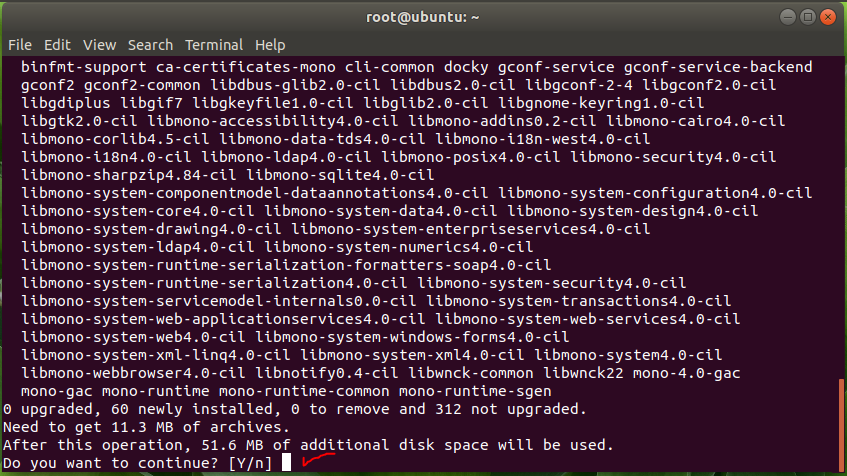











No comments